- Introduction
- Developer’s Guide
- Samples
- Reference
Cloud Folder Sync sample
Source repository: https://github.com/aelyo-softworks/ShellBoost-Samples
A .NET 5 console application that is an equivalent of One Drive for the Cloud Folder Site sample. It demonstrates the File On-Demand ShellBoost feature. It’s not currently exposing a Shell Namespace Extension, but you can use the Cloud Folder sample as a namespace extension to test synchronization with the Cloud Folder Sync sample.
The sample only runs on Windows 10 version 1709 (or “Fall Creators Update”) or higher because the “Files On-Demand” Windows NTFS technology only runs on this version of Windows or higher.
It needs ShellBoost 1.6.0.4 or higher and is composed of two projects:
A .NET 5 Console application (“Cloud Folder Sync”). This application implements a ShellBoost file system for synchronization and connects using HTTP(S) to the second project.
An ASP.NET Core Web application (“Cloud Folder Site”). This application uses SQL Server or a Windows NTFS path as a storage backend.
Optionally, a .NET Core Winforms application (“Cloud Folder Client”) demonstrated in the Cloud Folder sample chapter. This is only used for tests.
Here is the sample’s technical architecture and demonstrated features:
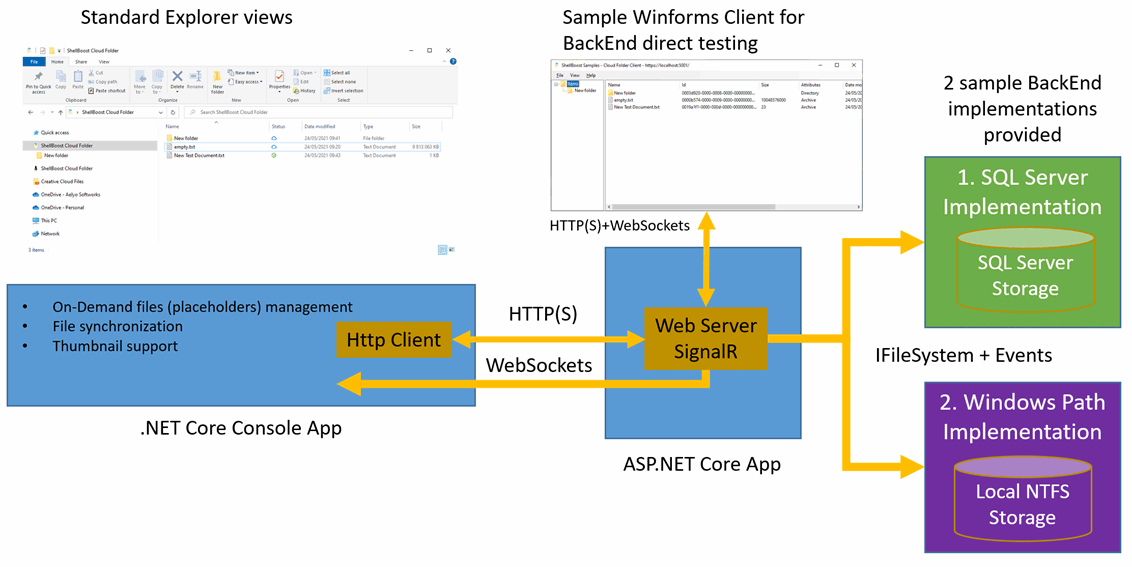
Installation
Server-side installation is the same as for the Cloud Folder sample.
Running the sample
To test the sample:
Run the Web Site project, choose an implementation if the program asks for one.
Run the Cloud Folder sample as explained in the Cloud Folder sample chapter. Open the namespace “Samples.CloudFolder” extension.
Run the “Cloud Folder Sync” application, run it.
You can also use the Winforms application (“Cloud Folder Client”) which is very easy to use and talks to the back-end site using the web API.
If everything went well, you should see two Explorer empty folders as we have not added any item yet.
Cloud Folder namespace extension:
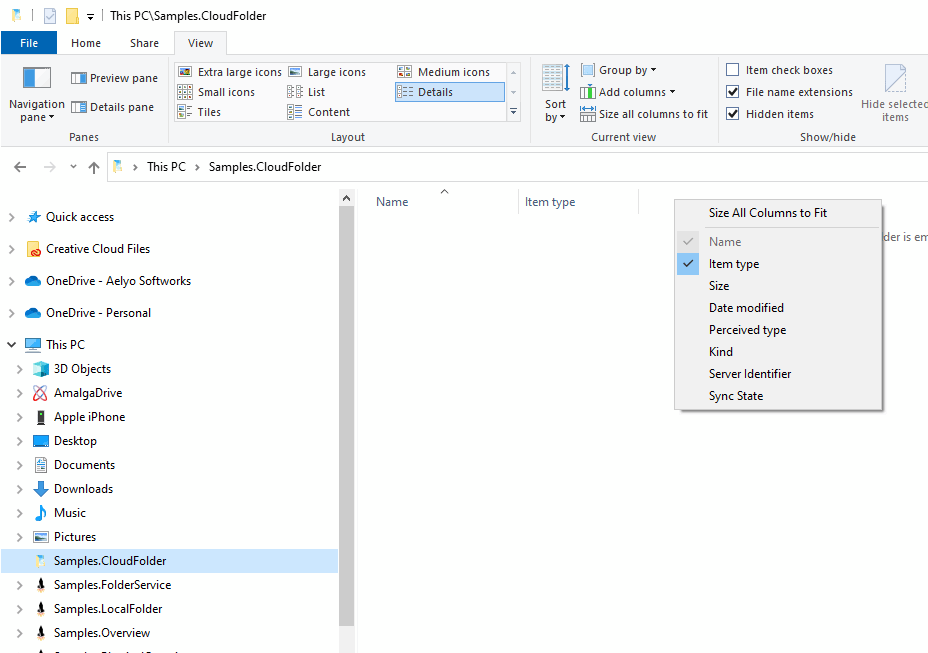
Cloud Folder Sync folder:
By default, the local sync path is located at <MyDocuments>\CloudFolder but you should also see a “ShellBoost Cloud Folder” link for direct access located in the Windows Explorer’s TreeView, under the standard “Quick Access” item:
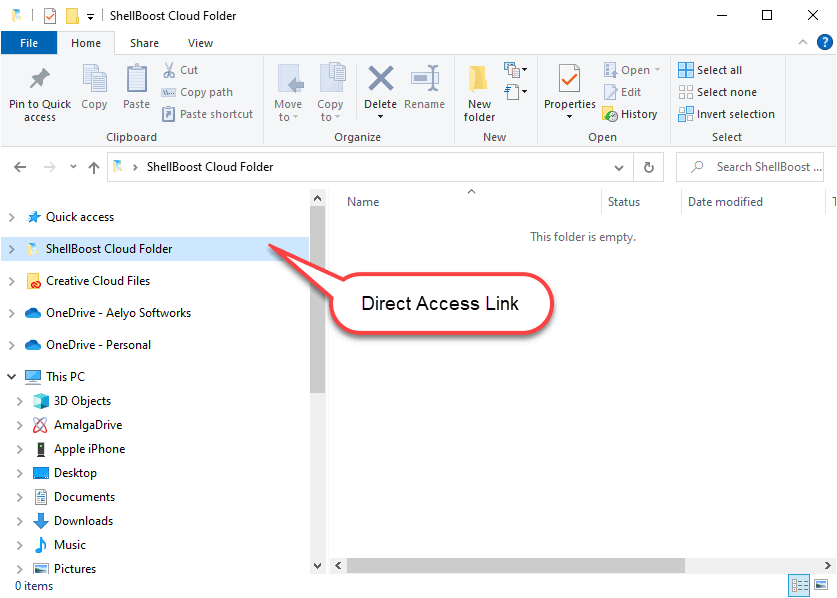
Now, for example, you can drop a file in the folder:
after a few seconds, this file should have been automatically created in the Web Server
after another few seconds this file will appear in the Cloud Folder namespace extension
Here is what each Shell folder displays. Note it can be on the same machine or on different machines:
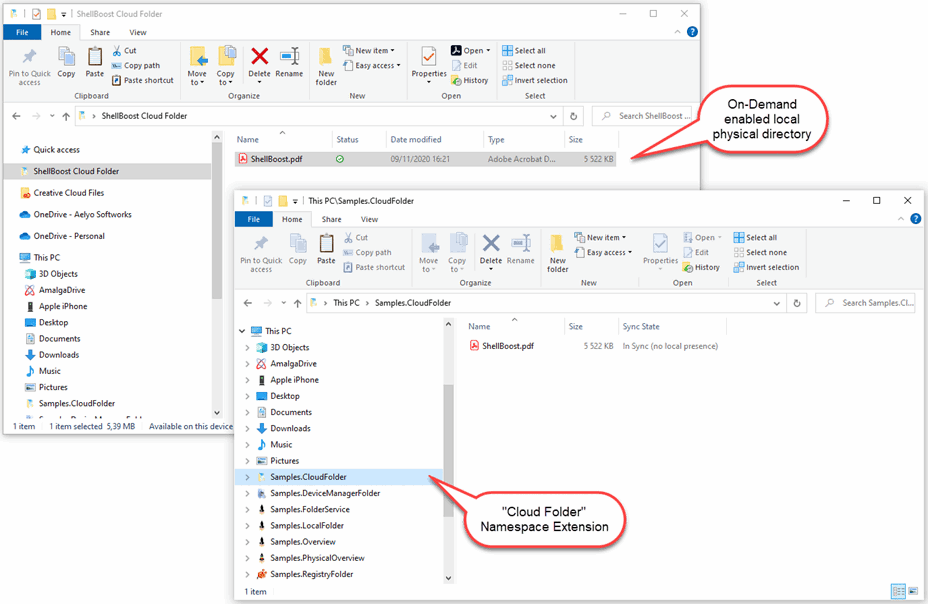
The sample supports deletion, modification of files and folders. It also supports thumbnails for image-type items without file hydration (“Thumbnails On-Demand”).